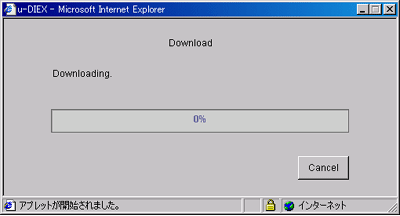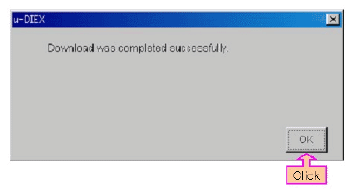Communication test
How to download "Hello.txt" (For Web-EDI)
- Step 1
-
Select "Web-EDI" from Main Menu in u-DIEX to display Web-EDI Top screen as follows. Click on "Welcome" service (folder) from the left folder tree.
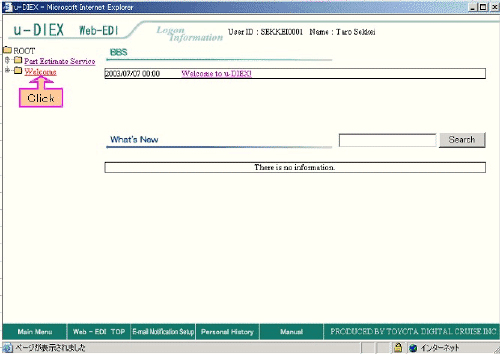

- Step 2
-
Data list screen is displayed. Click on the icon of Hello folder on this screen to display Hello.txt.
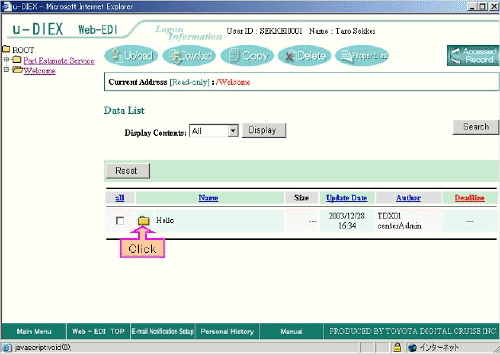

- Step 3
-
Select "Hello.txt" in "Hello" folder, and click "Download" button.
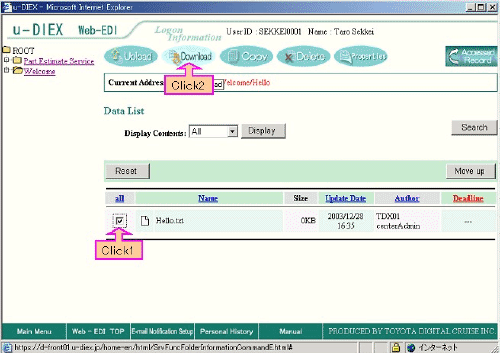

- Step 4
-
Download screen is displayed. Click "Browse" button to open the screen for specifying the download destination.
Note: It takes time to open the screen for specifying the download destination because of using Applet.
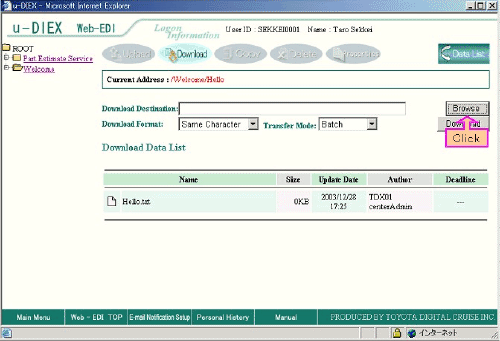

- Step 5
-
Screen for specifying the download destination is displayed. Decide the download destination by selecting the optional folder. Then click "Download" button.
C:\tmp is specified for the download destination in this screen.
Note: If "Applet has started." is displayed at the bottom of screen, you can operate the screen.
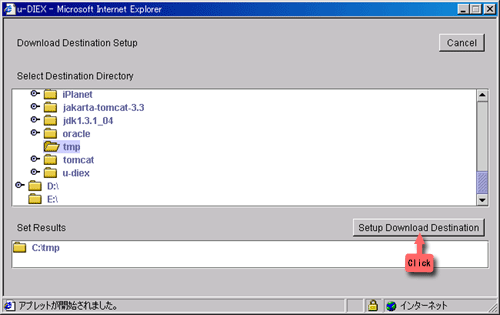

- Step 6
-
Download destination has been specified. Click "Download" button.
Note: It takes time to display Download Progress screen because of using Applet.
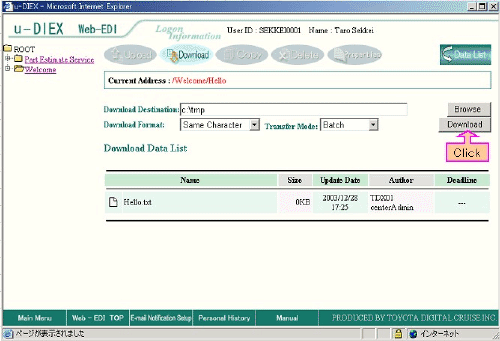

- Step 7
-
Download Progress screen is displayed. When download is completed, the message will be displayed by popup window. Click "OK" button to close the window. Then, open the downloaded Hello.txt by notepad and confirm the contents.
If communication test is completed, the message "Hello, and welcome to u-DIEX!" will be displayed.